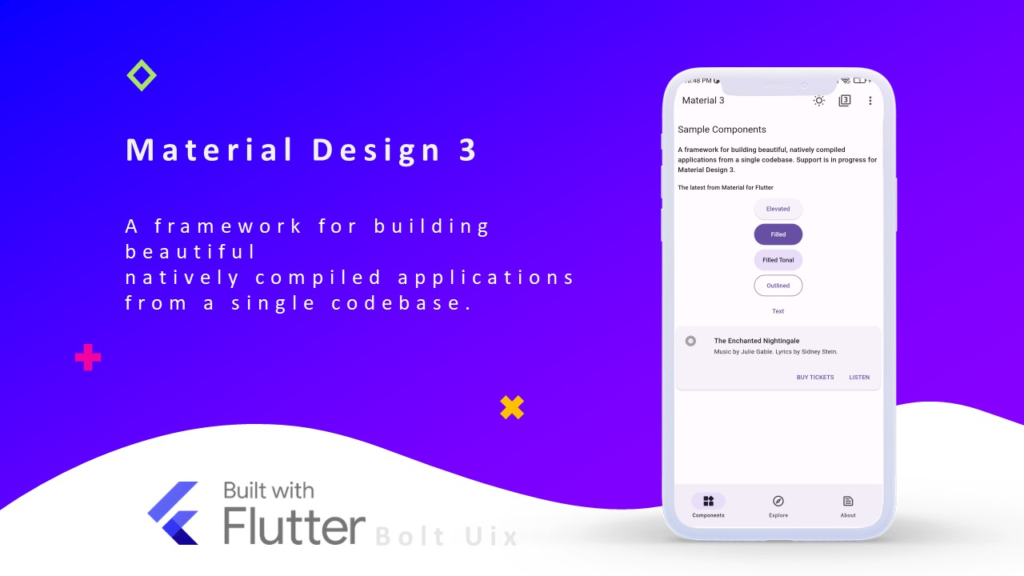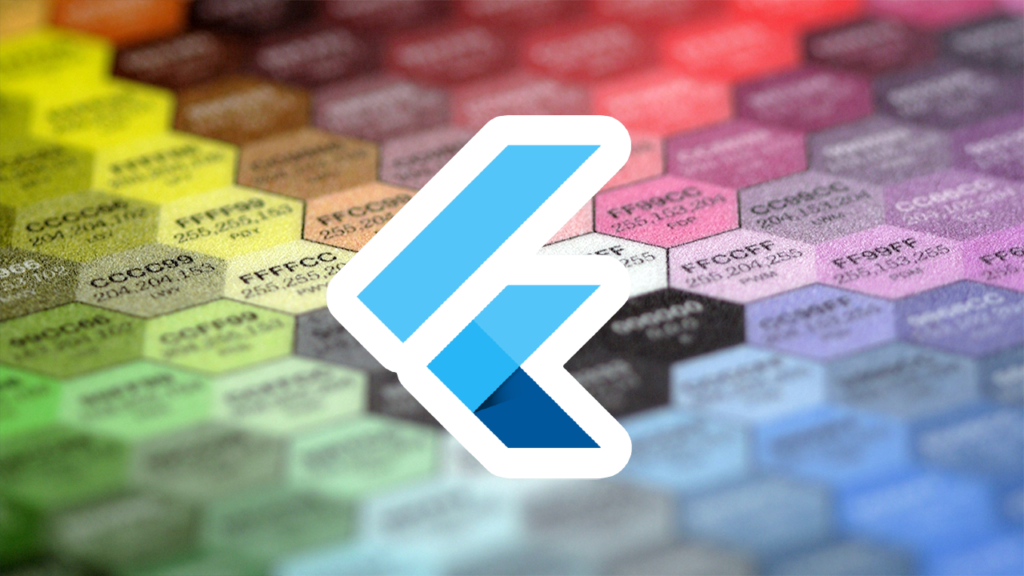Material Design 3 (M3) is the latest evolution of Google’s design system, bringing enhanced flexibility, personalization, and accessibility to Flutter apps. With dynamic color schemes, adaptive components, and improved typography, Material Design 3 allows developers to create more visually appealing and user-friendly applications. In this guide, we’ll explore how to master theming in Flutter using Material Design 3.
What’s New in Material Design 3?
Material Design 3 introduces several new features that significantly improve Flutter theming:
- Dynamic Color Support: Integrates with the user’s wallpaper-based color preferences (on Android 12+).
- Updated Typography: Improved text styles with variable font support.
- Adaptive Components: Widgets that adjust their appearance based on the screen size and platform.
- Revamped Color System: A more extensive color palette with tonal variations.
- Updated Elevation and Shadows: Enhancements to depth and shadow rendering for better visual hierarchy.
Enabling Material Design 3 in Flutter
To start using Material Design 3 in Flutter, update your pubspec.yaml file to ensure you’re using the latest Flutter SDK:
flutter:
uses-material-design: true
Then, in your main.dart file, enable M3 by setting useMaterial3 to true within the ThemeData object:
import 'package:flutter/material.dart';
void main() {
runApp(MyApp());
}
class MyApp extends StatelessWidget {
@override
Widget build(BuildContext context) {
return MaterialApp(
title: 'Material 3 Demo',
theme: ThemeData(
useMaterial3: true,
colorScheme: ColorScheme.fromSeed(seedColor: Colors.blue),
),
home: HomeScreen(),
);
}
}
Customizing Material 3 Themes
Material 3 allows deeper customization, making it easier to create a consistent brand experience in your app.
1. Using Dynamic Colors (Android 12+)
Dynamic colors adapt to the user’s system theme. You can enable them using ColorScheme.fromSeed():
ColorScheme.fromSeed(seedColor: Colors.teal);
On supported devices, this will automatically generate a color scheme based on the user’s wallpaper. Learn more about dynamic colors in Material Design 3’s official guide.
2. Typography Customization
Material 3 introduces TextTheme with improved legibility and accessibility. You can customize fonts like this:
ThemeData(
textTheme: Typography.material2021().apply(
bodyColor: Colors.black,
displayColor: Colors.blueGrey,
),
);
For more typography customization options, check out Flutter’s typography documentation.
3. Custom Component Theming
You can customize individual widget themes to align with your brand style:
ThemeData(
elevatedButtonTheme: ElevatedButtonThemeData(
style: ElevatedButton.styleFrom(
backgroundColor: Colors.teal,
foregroundColor: Colors.white,
shape: RoundedRectangleBorder(
borderRadius: BorderRadius.circular(12),
),
),
),
);
For more examples of Flutter theming, visit Awesome Flutter’s Theming Resources.
4. Surface Tint & Elevation Customization
Material 3 introduces surface tint for better depth perception. You can modify it using:
ThemeData(
colorScheme: ColorScheme.fromSeed(seedColor: Colors.indigo),
surfaceTintColor: Colors.indigoAccent,
);
Applying Theming to Widgets
Once you have defined your custom theme, it will automatically apply to all Material widgets in your app. However, you can still override styles for specific widgets when needed:
Text(
'Hello, Flutter!',
style: Theme.of(context).textTheme.headlineMedium?.copyWith(
color: Colors.deepPurple,
),
)
Final Thoughts
Material Design 3 in Flutter offers a highly customizable and dynamic approach to app theming. By leveraging new features such as dynamic colors, adaptive components, and updated typography, you can create visually stunning and accessible applications.
Start experimenting with Material 3 today and elevate your Flutter app’s design to the next level! Need more inspiration? Check out Dribbble’s Flutter UI designs for design ideas.
Do you need help implementing M3 in your Flutter project? Let us know in the comments below!