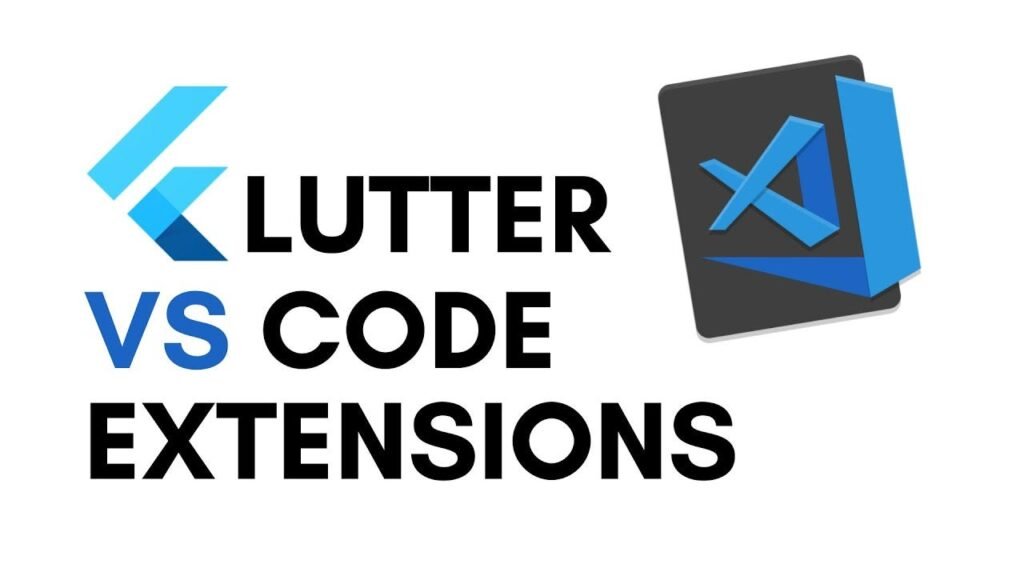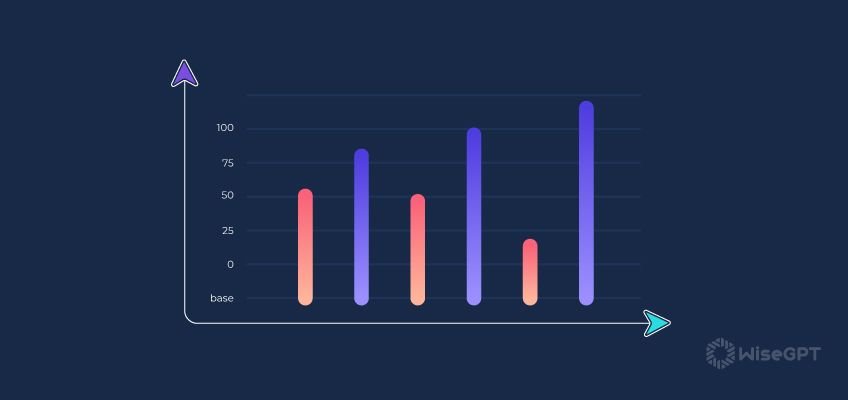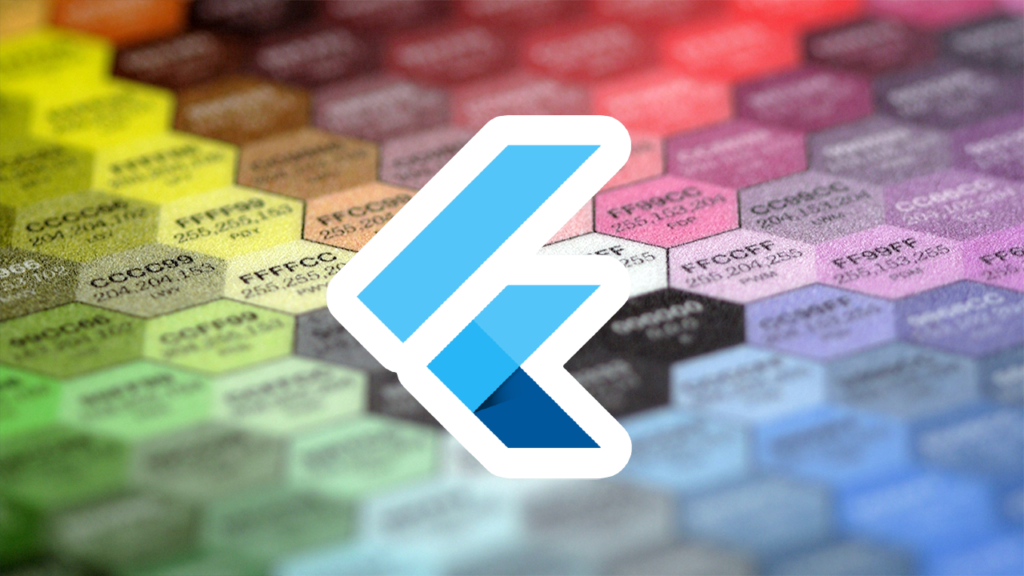Visual Studio Code (VS Code) is one of the most popular code editors for Flutter development. It is lightweight, highly customizable, and supports powerful extensions that enhance productivity. In this guide, we will explore the best VS Code extensions for Flutter development and answer common questions related to using VS Code for Flutter.
What is the Flutter Code Extension for Visual Studio?
The primary extension for Flutter development in VS Code is the Flutter extension. This extension provides:
- Hot reload support
- Debugging tools
- Code completion
- Widget inspector
- Snippet suggestions
Installation
To install the Flutter extension, follow these steps:
- Open VS Code
- Navigate to Extensions (
Ctrl+Shift+X) - Search for “Flutter”
- Click Install
This extension works alongside the Dart extension, which is also required for Flutter development.
Is VS Code Good for Flutter?
Yes! VS Code is an excellent choice for Flutter development due to:
- Lightweight performance
- Fast startup times
- Extensive extension support
- Integrated Git functionality
- Built-in terminal for running Flutter commands
Can I Write Flutter in VS Code?
Absolutely! VS Code provides all the necessary tools for writing, running, and debugging Flutter applications. You just need to install the Flutter and Dart extensions to get started.
What to Install in Visual Studio for Flutter?
To set up Flutter in VS Code, install the following:
- Flutter SDK
- Dart SDK
- Flutter extension for VS Code
- Dart extension for VS Code
For more on working with colors in Flutter, check out our guide: Using Hexadecimal Color Strings in Flutter.
What is the Dart Extension for VS Code?
The Dart extension is essential for Flutter development as it enables:
- Code completion
- Syntax highlighting
- Debugging
- Refactoring tools
You can install it the same way as the Flutter extension via the Extensions Marketplace in VS Code.
Which IDE is Used to Write Code Using the Flutter Framework?
The most commonly used IDEs for Flutter development are:
- Visual Studio Code (lightweight, customizable, and extension-rich)
- Android Studio (officially supported by Flutter with built-in tools)
- IntelliJ IDEA (similar to Android Studio but with different licensing options)
For a deep dive into Flutter’s capabilities, check out our article: Best Flutter Charts for Visualizing Income and Expenditure.
Which is the Best IDE for Flutter?
The choice between VS Code and Android Studio depends on preference:
- VS Code: Best for lightweight, fast development
- Android Studio: Best for built-in emulator and UI tools
- IntelliJ IDEA: Best for enterprise development
Can We Do App Development in VS Code?
Yes! VS Code supports full Flutter app development with:
- Hot reload
- Debugging tools
- Built-in terminal for running Flutter commands
How Do I Improve My Flutter Code?
To enhance Flutter development in VS Code:
- Use code snippets for faster coding
- Utilize Dart’s linter for better coding practices
- Format code using
Shift+Alt+F - Use extensions like Flutter Riverpod Snippets for state management
How Do You Format Flutter Code in VS Code?
You can format your Flutter code using:
- Shortcut:
Shift + Alt + F - Command Palette:
Ctrl + Shift + P→ Search for “Format Document”
Can I Use C in Flutter?
Flutter itself uses Dart, but you can write C/C++ code using FFI (Foreign Function Interface) to interact with native code.
Can I Write Python Code in Flutter?
Flutter does not natively support Python, but you can use Python as a backend for a Flutter app using APIs.
By leveraging the right VS Code extensions and tools, you can enhance your Flutter development workflow significantly. If you’re looking to improve your skills further, check out our other Flutter guides!